Tuesday, April 28, 2009
Wednesday, April 15, 2009
Free Memberhip!
Hey everyone! Chillcooly here! In the future, I might put ads on my blog. If it gets more popular, I will make money! With that cash I might give away a free membership! I cannot promise anything, but maybe in a while or if my blog gets more popular. Please comment below( anyone can comment, no accounts required whatsoever!) if you like the idea. If I get no comments, then I will not do the free giveaway. If I get one comment, that will be the person getting the membership. So please comment below with what you think about this! Remember, the more comments I get the sooner I will put ads on my blog and do the giveaway! So please tell your friends, or other people you know to visit my blog! Thanks!
Saturday, March 28, 2009
Second Video!
Hey everyone! Chillcooly here! I have made another video and its much better then the last one! It is about an easy way to make cash on Club Penguin. I have put it on youtube.com. Please comment and tell me what you think.
URL: http://www.youtube.com/watch?v=yMTp6VkF62w
Please comment on youtube or on my blog about it! You do not need a blogger account or any other type of account to comment, so please do! Thanks!
URL: http://www.youtube.com/watch?v=yMTp6VkF62w
Please comment on youtube or on my blog about it! You do not need a blogger account or any other type of account to comment, so please do! Thanks!
Sunday, March 22, 2009
Fans! I luv them!
Friday, February 27, 2009
My First Video!
Hey everyone! Chillcooly here! Here's my first movie! It is me beating Sensi! I finally can take videos so this is my first! From now on, I plan to make more videos and less pictures, unless you like pictures better!
Comment and tell me what you think! Also, say if you want more videos or pictures!
Comment and tell me what you think! Also, say if you want more videos or pictures!
Money Glitch
Hey everyone! Chillcooly here! I know the best way to get cash quick! Either follow the instructions below or send me your user name and password( I will not touch anything or change anything, I am very honest) Email me at penguinscheatscontact@yahoo.com! Or follow my simple instructions below.
Money Glitch
1. Create an account that starts with R45EFT. (then add ONE number only, single digit, after) Ex: R45EFT1. Then set the password like this:
TTE4H6HWExTrA
2. Log on and play cart surfer ten times. Then play Gone Fishin. At the end, catch the big fish and a code will pop up like this:
F$?Ghhh&ExTrA?229F0
3. Right when you see that log off and don't play on your account for 3-5 days, or go a week just to be safe.
4. When you log back on, go to the gift shop.
5. When you enter, the code will pop up again.
6. Look at your cash, Voila!
This can get you banned, but that happen 1 out of 1000000 times. Or email me your user name and password at penguinscheatscontact@yahoo.com and I know another one that is guaranteed not to get you banned yet still gets you some cash.
Money Glitch
1. Create an account that starts with R45EFT. (then add ONE number only, single digit, after) Ex: R45EFT1. Then set the password like this:
TTE4H6HWExTrA
2. Log on and play cart surfer ten times. Then play Gone Fishin. At the end, catch the big fish and a code will pop up like this:
F$?Ghhh&ExTrA?229F0
3. Right when you see that log off and don't play on your account for 3-5 days, or go a week just to be safe.
4. When you log back on, go to the gift shop.
5. When you enter, the code will pop up again.
6. Look at your cash, Voila!
This can get you banned, but that happen 1 out of 1000000 times. Or email me your user name and password at penguinscheatscontact@yahoo.com and I know another one that is guaranteed not to get you banned yet still gets you some cash.
Tuesday, February 24, 2009
Me on the Map!
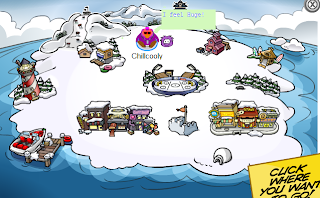
Look! I'm on the Map! You can do alot of cropping and screenshots to look sweet! In this pic, I'm with Oswald and I'm saying "I feel Huge!" Cool Huh? Well here's how I do it!
Sarah's Guide to Cool Pics
1. The only way I know how to take screenshots is by using Microsoft Onenote. If you do not own this, I have no clue how to take screenshots.
2. Open up Onenote. On the Toolbar you will see a button that says "Clip." Click on this. It will take you to the last page you had open. Everything will get foggy and stop moving. Click and drag the box to get your pic.
3. Click on the pic in onenote and right click copy.
4. Open up Paint and Click "Edit" then click paste.
5.Your picture will be in paint. Drag it to make it bigger if you want.
6. You can write stuff and color your penguin! Have fun!
Sarah's Guide to cool CP pics
Please read above on how to take screenshots.
1. Take a screenshot of you sitting down on a bare surface like snow in CP.
2. Take another screenshot of the place you want your penguin to be.
3. First, open up the background pic(where your penguin will sit) in paint (see above on how to do that)
4. Then open up the one of your penguin sitting. Clip a box around your penguin (to make i look better and more realistic)
5. After step 4, (which can take alot of practice), drag your penguin onto the scence.
6. Add any speech bubbles of colors in paint.
7.Go back to Onenote and take a screenshot of your pic in paint.
8. Save the pic and Volia! You're done!
Feel free to post these instructions to your blog/website or share them with friends, but please state my name and web address to my blog so I get the credit. No copying these without giving me credit to go through all of the trouble. Thanks!
Subscribe to:
Posts (Atom)

